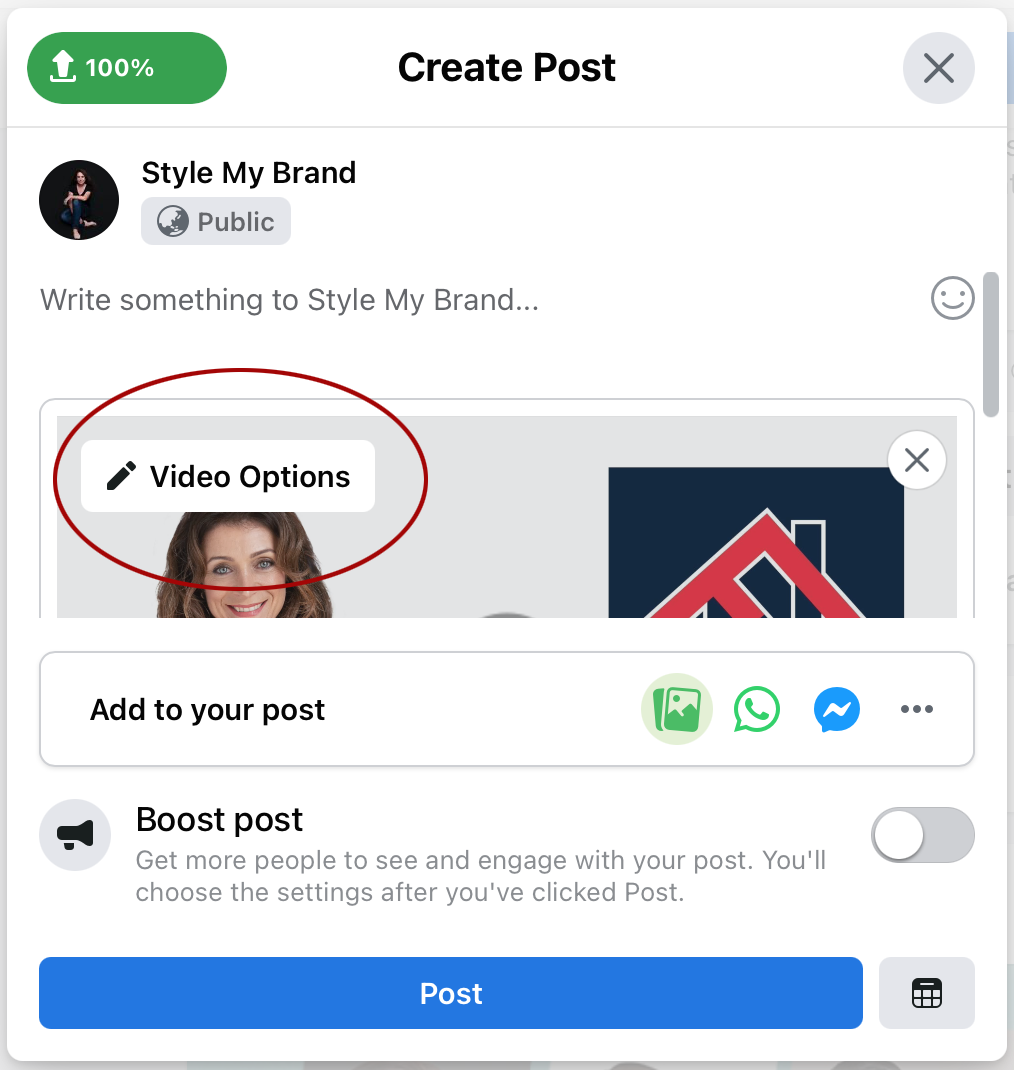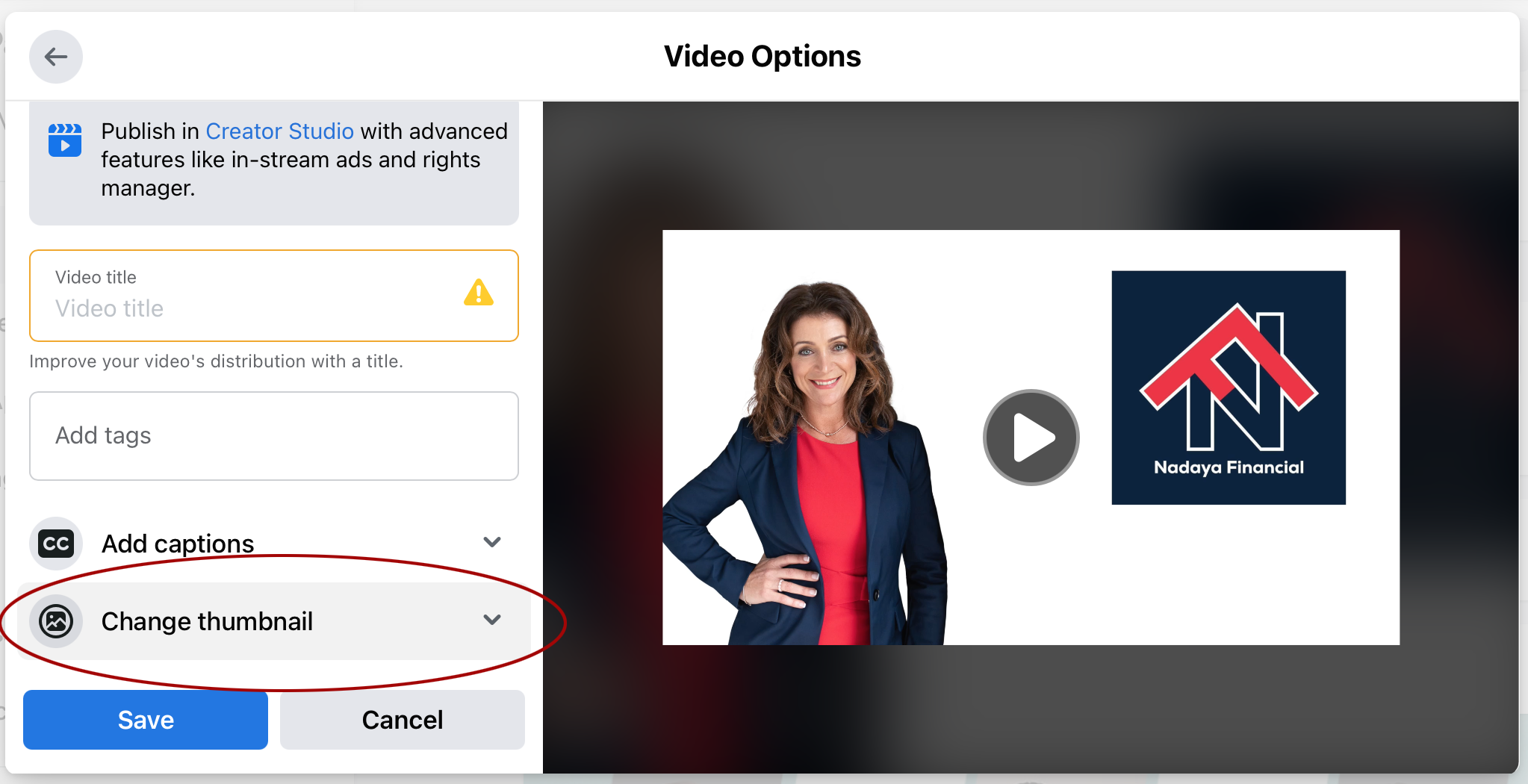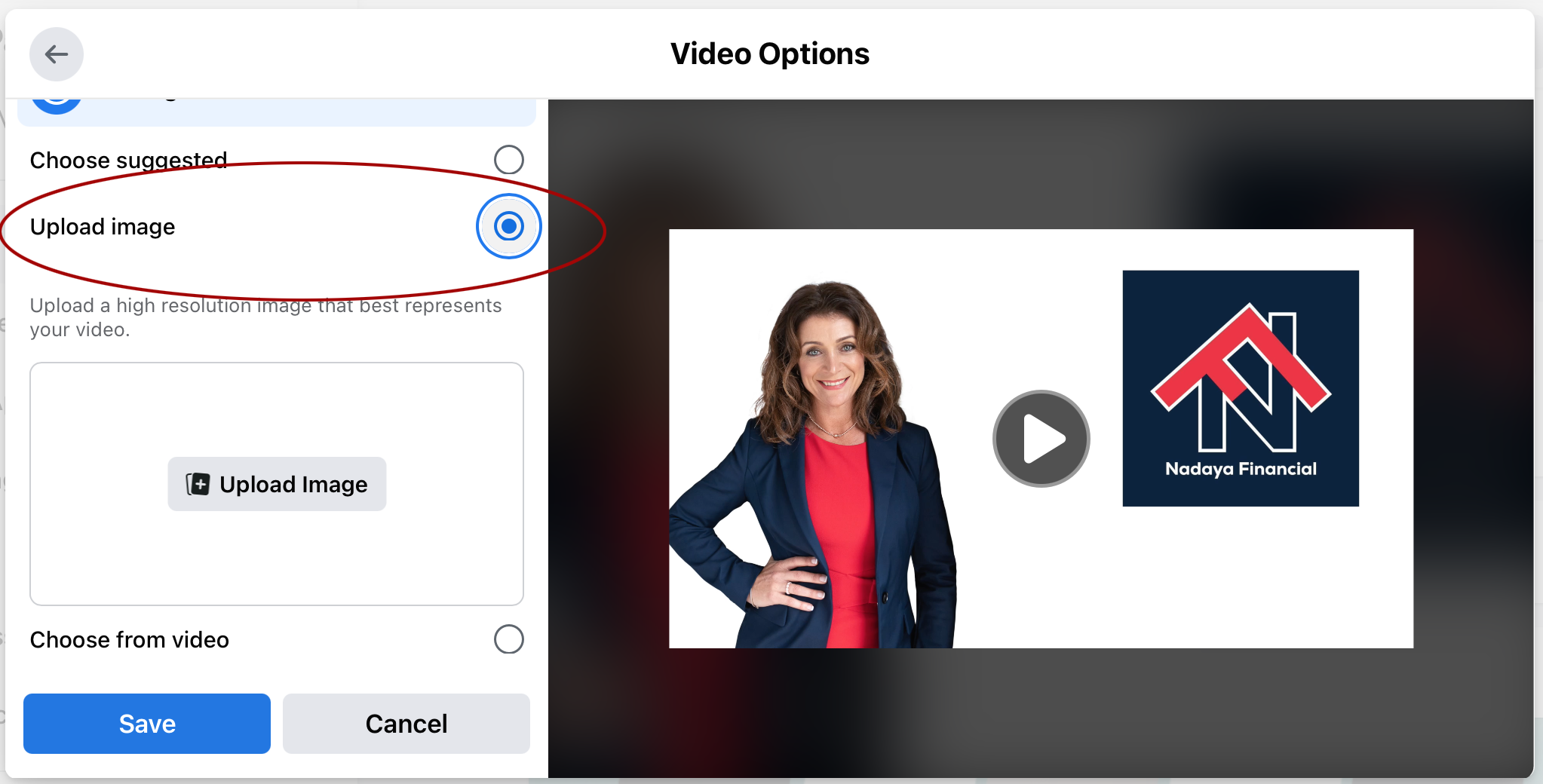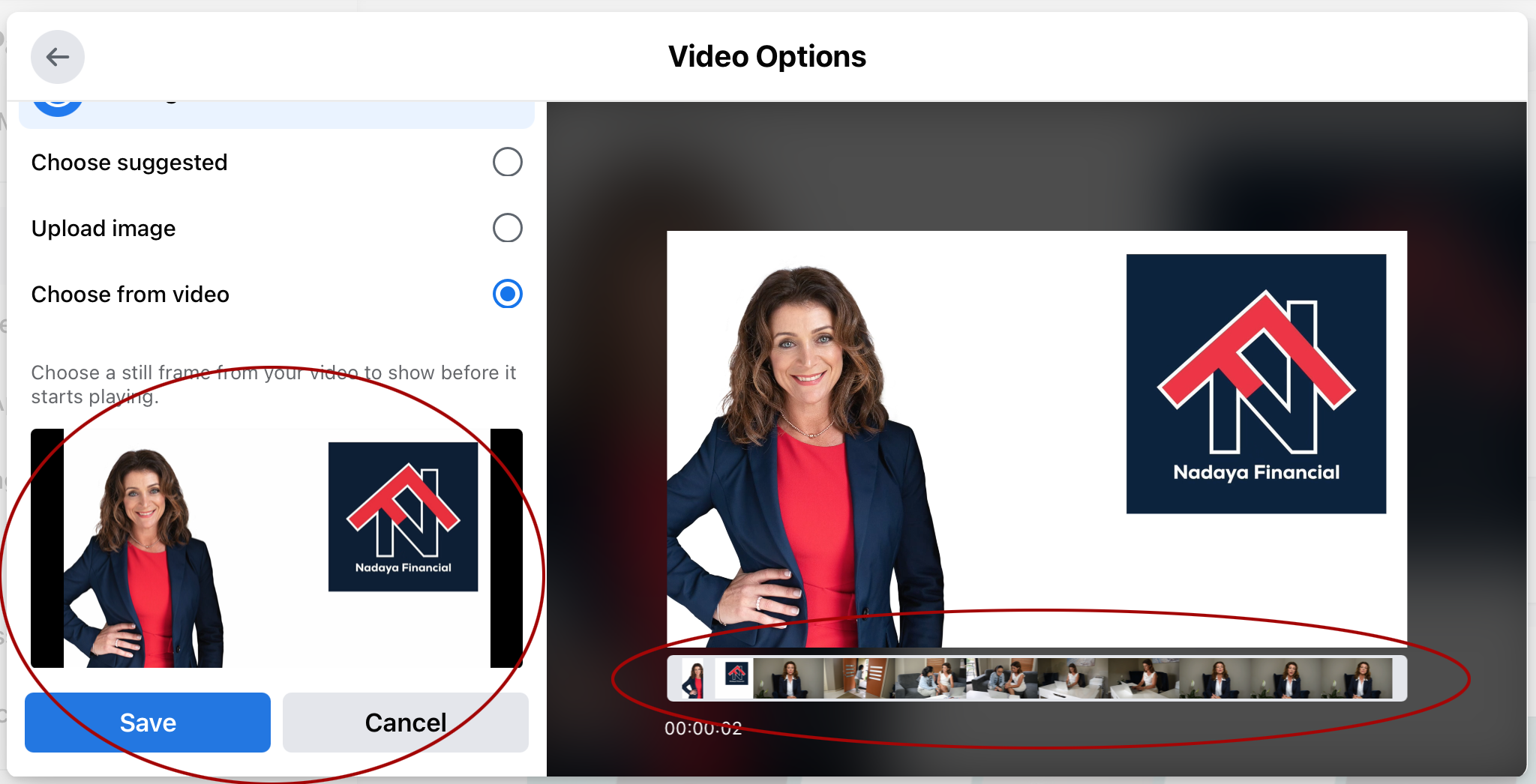Most video programs that create an mp4 file, such as iMovie, select a random video frame as the thumbnail of the video. This can be frustrating. As they say, first impressions matter, so what if the thumbnail is not a flattering one, or doesn’t best represent your brand?
The good news is, you can change the thumbnail as you upload your video to Facebook, simply follow the steps below
Step 1
Click on ‘create post’ and the create post pop up will appear
Step 2
Select the video you want to upload
Step 3
Click on ‘Video options’
Step 4
Scroll down to ‘change thumbnail’
Step 5
You have three choices, you can ‘choose suggested’ (though if you were happy with the suggested one, you wouldn’t be on this screen!), you can ‘upload an image’, or you can ‘choose from video’.
To upload a thumbnail, select that option and continue to upload image
Step 6
If you would rather choose a thumbnail from the video, select that option and then you can scroll through the available clips on either the left side or using the filmstrip below the video, marked below
Now you’re ready to post your video with a thumbnail that attracts attention for all the right reasons!